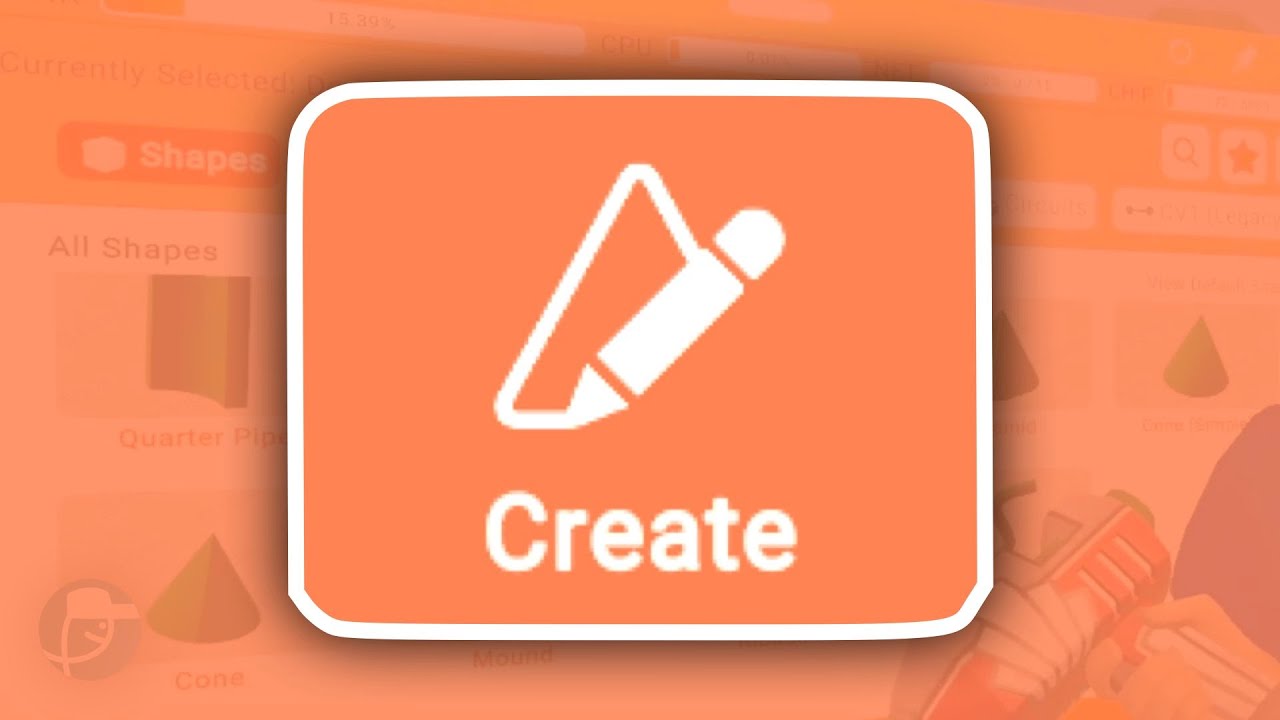
Hey everybody, it’s Anac Cap, and welcome back to another video! Today, I’m going to show you how to use the Maker Pen. This is part one of a brand new series where I will teach you how to create inside Rec Room. If you enjoy this, make sure to leave a like and subscribe. There will also be a playlist at the bottom with a whole bunch of future videos for this tutorial series. If you like it, make sure to watch the rest of them; it really helps me out. So today, we’re going to cover the create and recoloring tools. To demonstrate this, I will show you how to build a very basic table in Rec Room, which involves colors, textures, and shapes. We will mainly use squares, but we will also cover a whole bunch of other things in the upcoming videos as we advance. So, without further ado, let’s get straight into the video! When you first get your Maker Pen—well, actually, let’s show you how to get it first. You want to go to your watch. When you look at your watch and click on it, you will see the watch menu. You can click on the backpack icon. When you click on the backpack, you will see four main tools pop up. If it shows skins or food instead, don’t worry; just click on tools at the very top, and it will take you to this menu. Now, we want to click on ‘use’ for the Maker Pen, and I would highly recommend favoriting it. Favoriting allows you to pull your Maker Pen out of your backpack whenever you want, as long as you have Maker Pen permissions. Now that we have the Maker Pen, let’s cover all the parts of it. When you’re in VR, pull your gun trigger or your trigger handle to spawn in a shape. If you’re on computer, click the left mouse button, and you will have the same menu as I do, with all of the options to build. For now, we can undo that, but when you first start building, it’s likely that you’ll only be able to spawn in orange cubes, unlike me—I’m spawning in green cubes because I attempted this tutorial a few times and failed miserably. Let’s take a look at what we can do with the create tool. We can spawn in a lot more shapes and various colors by changing a few attributes of the Maker Pen. To change those shapes and things, make sure you’re on the create tool, indicated by the orange button. Then, click on the palette. The palette allows us to select a whole bunch of colors, props, and shapes; it houses every single item we can spawn. It doesn’t really customize anything; it just provides all the options. As you can see, we have all the shapes here. If I want to spawn in a sphere, I can spawn one here. If I want to spawn in a wedge, why not? Let’s spawn in a wedge. If I want to spawn in a dodecahedron, I can do that too. We have a lot of options. Let’s just undo those shapes I spawned. Yes, you get it—we have all the shapes, including tubes, which can be complex. They are easy to understand when using them but are very useful in worlds. Believe it or not, most of what you see behind me is made with tubes: those poles, trees, the little wishing well, and the bushes—all made using tubing. Because that topic is so advanced, it will be covered in one of the future uploads. But for now, let’s get back to this tutorial. I’m going to move that back there. Now that we can select different types of shapes, let’s look at what we can change about the color and appearance of the shapes. If we go to our swatches, swatches basically refer to different types of textures or colors for your shapes. I have a bunch of predefined swatches I’ve used in other worlds, but if you want to customize the color of your shape and its texture, you can click on any of these that you have here. It might just show a little orange square for you. Over here, you can customize everything about that color. Let’s say I want to make a red dodecahedron. I’m going to click on the color, which might say orange for you—it says teal for me. I’ll select red, hit done, and now I can spawn in a red dodecahedron. Now, if I want to change the texture, don’t worry! If we go back to the palette, right under the color we just selected, there is the texture option we can change. I used carpet just then, but you can select various options like painted bricks, painted walls, dirt, glossy plastic, and more. You can select that, and when I spawn in, you’ll notice it looks a bit different—there’s a bit of shine, and it may seem reflective, but there is a difference. Let’s undo that action now. The last part we can explore about colors is the size. You’re probably wondering how to size a color or texture. Basically, size refers to how zoomed in or out you are on a texture. Let me show you a little example. I’ll use carpet for this example. This one is zoomed in to around 72%. It is less than the full size of 100%. If we spawn it here, you’ll notice a certain texture. If we zoom in a lot, using this slider all the way up, the next shape I spawn will look really zoomed in on that texture. Similarly, if I zoom out a lot, this is less than 58%. In the middle, you’ll notice the texture is a bit more detailed, but you can see it’s smaller than the original one and larger than the more zoomed-in version. It can be a little complicated, but that’s how it works. So, we can undo that. That’s basically how you can change colors using shapes. You can also use props, which I find a little tricky but are good to start with if you’re just getting the hang of the Maker Pen. Props include a multitude of assets from other parts of Rec Room. To access your props, click on the palette next to swatches, click on props, and you’ll see lots of random props you can spawn. You can spawn in a sword—look, I’ve got a sword! Now you can do whatever you want with that! Let’s get rid of that; do not throw knives! Now let’s click on the cube. One thing I should really cover in the create menu, which is very important, is that you don’t always have to spawn in shapes that aren’t on a grid. Sometimes, they appear random, but to make it uniform, we can turn on uniform shapes and snapping. At the very top, there’s a little snapping grid icon. If we turn that on, you’ll notice that the square doesn’t rotate as it used to. Now, when I draw it, it stays aligned to a grid. All the squares are aligned, and you’ll also notice that when I spawn the shape, they remain uniform. To ensure uniform shapes, we need to click on create, then click on the create tool settings on the right. After scrolling down, we will see uniform shapes. We want to turn that on. Uniform shapes look like this, and without it, it would not appear uniform. So, we will use uniform shapes and will turn it off. Now, I will spawn in a square like this—perfect! Then, I’m going to duck under the table. Let’s move the camera so we’re under the table. This is a very basic way to build; it’s not the best way to do it, but since we’re not covering scaling or moving in this tutorial, we’ll just do it like this. We’re going to build a leg of the table right here, and then we will create another leg of the table over here. In another video, I will teach you how to use the clone tool, move tool, and sizing tool. But for the simplicity of this video, we are just focusing on the basics of spawning in shapes and using the create tool. Now that we’ve built a basic table, it does look red, which we don’t want because tables aren’t red. So, let’s open the Maker Pen menu again. We’ll click on create, go to the palette, and click on swatches to select a random one. Now, we’ll go back to our color and select a brown color and also choose a wooden grain texture. After this, we can use the tools to recolor by selecting that, clicking on all the shapes we just made, and voila! I didn’t mean to move the grass, but as you can see, we built a table! We used the recolor tool, and we also utilized the create tools—yeah, we built a very basic table! You should feel proud of how far you’ve come. In the next video, we will cover more tools, including the select tool, move tool, and scale tool—basically how to transform the shapes, because you can see here that everything on this table is a bit skewed; it’s not the best. So, we will be delving into more advanced things in the upcoming tutorials. If you enjoyed this tutorial, make sure to leave a like and subscribe. I’ll stand up now, as it’s quite hard to crouch down, and I’ll see you in the next video!
This post has used AI to generate and enhance content and uses ads to maintain funding for the site

 Thank you for reading this post.
Thank you for reading this post.


![Minecraft – Creating A Farm [3.1] Minecraft – Creating A Farm [3.1]](https://i0.wp.com/img.youtube.com/vi/PQCJe4OP_5w/maxresdefault.jpg?fit=1024%2C1024&ssl=1)
![Minecraft – We Got A New Dog! [2] Minecraft – We Got A New Dog! [2]](https://i0.wp.com/img.youtube.com/vi/2Z5LAiiORTQ/maxresdefault.jpg?fit=1024%2C1024&ssl=1)













