How To Make A Easy Clicker Game In Rec Room With Circuts!
- 🌟 Basic Components: The video covers how to use buttons, text, circuits, and variables to create a clicker game in Rec Room.
- 🔌 Circuit Setup: Instructions on placing and connecting circuits, including how to use a button to increase a variable value.
- 🎯 Adding Values: How to use the add chip to increase the score each time the button is pressed.
- 📝 Displaying Score: How to display the current score on the screen using text and converting numbers to strings.
- 🚀 Final Touch: Demonstration of clicking the button to see the score increase and suggestions for further circuit tutorials.
Welcome to another exciting tutorial from UnderMyCap! Today, we’ll be diving into the digital world of Rec Room to create a simple yet entertaining clicker game using circuits. This step-by-step guide is perfect for beginners and those looking to sharpen their room-building skills in Rec Room. First, ensure you’re inside your Rec Room environment with access to the Maker Pen. We’re going to add a few essential components to our space: a button to click, a text object to display your score, and some circuits combined with variables to keep track of player interactions. Open your Maker Pen and navigate to the palette. Use the search bar to find “button” (be sure to select the CV2 button since older versions are not compatible). Place the button on a wall and switch on surface snapping to keep your setup tidy. This button will serve as the trigger to increment the score. Next, we need an integer variable chip. In your Maker Pen palette, clear any previous searches and scroll to find the “int variable” chip. Position this next to your button. Connect the execution output of the button to the variable chip’s execution input to ensure it updates each time the button is pressed. To make the score increase, you’ll need an add chip. Search for “add” in your palette, place it above the variable chip, and set it to add 1 with each button press. Connect your variable’s output to the add chip and configure the second input of the chip to 1. For displaying the score, connect the output of the variable chip to the input of a text display. Since the score is an integer and the text object requires a string format, a converter chip will automatically appear. Finish by connecting everything so the text updates with each button click. It’s time to test your creation! Press the button and watch the number increase. Your clicker game is now functioning as expected, counting every press accurately.How to Create an Easy Clicker Game in Rec Room Using Circuits
Getting Started with Your Clicker Game
Setting Up the Button
Configuring the Variable
Adding Logic with an Add Chip
Displaying the Score
Test Your Clicker Game
Hey everybody, it’s UnderMyCap and welcome back to another video. Today, I’m inside my new community room and I’m going to show you how to make a simple clicker game with circuits inside of Rec Room. So, without further ado, let’s get started. I’m going to quickly place a small object in the room to make demonstrating the circuits easier. Let’s just place that now. To begin, we’ll need a few components for this clicker game: a button to click and increase the score, some text to display the score, and circuits along with variables to keep track of the clicks. Let’s open up the Maker Pen and get started. Go to your palette and use the search bar to search for “button.” I initially misspelled it, but it will appear. Make sure to select the CV2 button, as CV1 buttons are outdated and won’t work. Once found, place the button on the wall. To keep things neat, turn on surface snapping so the button aligns properly. Place the button on the wall where you like. For demonstration purposes, I’ll move it down slightly, but that’s not necessary. When placed, you’ll see the button creates a circuit with input and output ports. Focus on the “pressed button” output; this will let us track when a player presses the button and update the score accordingly. Next, we’ll connect this button to a variable chip. In our case, we’re using an integer variable, which is the green one. Open your Maker Pen, go to your palette, clear any search filters, and navigate to circuits. Scroll to the end to find the “int variable” chip. Place it on the wall near the button. Connect the execution output of the button to the execution input of the variable chip. This way, whenever the button is pressed, the variable updates. Initially, it stays at zero, and each press updates it to a new value. Now, to increase the score each time the button is pressed, we need an add chip. Open the menu again, go to the top, and search for “add.” Select the add chip and place it above the variable chip. The add chip allows us to add any value to the variable; we’ll set it to add 1 each time. Connect the output of the variable to the first input of the add chip. Set the value of the add chip to 1. To do this, set the second input of the add chip to 1. Now, when the button is pressed, it takes the current value, adds one, and updates the variable. We also need the variable to output its value so we can display it. Connect the output of the variable chip to the input of a text display. To display the number, open the Tools menu, go to the palette, and search for “text.” Place the text object somewhere visible. Since the variable is an integer and the text needs a string, you’ll notice an extra chip appears to convert the integer to a string. Connect the output of the variable to this conversion chip, then connect the string to the text object. Finally, connect the execution output from the variable to trigger the text update. Now, when you press the button, the number displayed updates accordingly. Let’s test it. Press the button; the number should increase by one each time. You can click repeatedly, and it will keep tracking correctly. And there you have it—a basic clicker game inside Rec Room! If you enjoyed this tutorial and found it helpful, please leave a like and subscribe. I’ll be doing more circuit tutorials like this, so stay tuned. Have an awesome day, everyone, and stay awesome!
Video Thumbnail
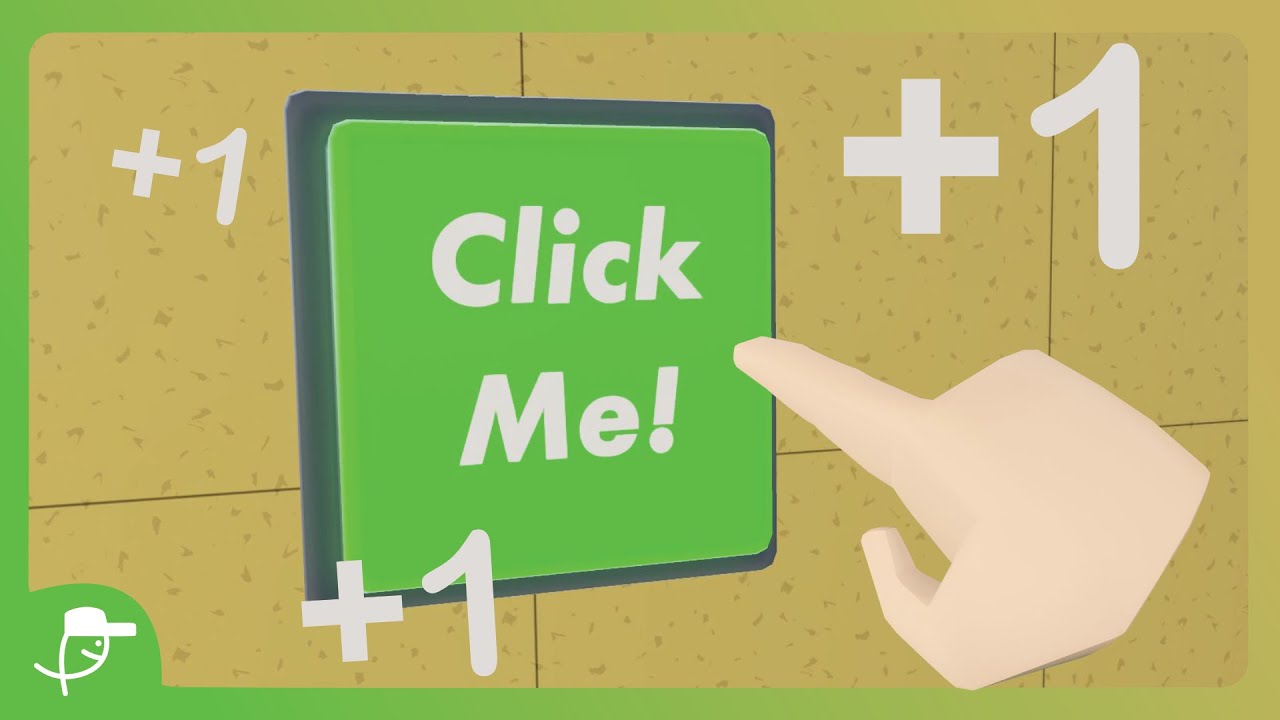
This post has been automatically generated using services to reformat and enhance content based on the video’s transcripts. Some information may be incorrect and may not reflect undermycap’s values or views.
![Minecraft – Disaster Strikes [4] Minecraft – Disaster Strikes [4]](https://i0.wp.com/img.youtube.com/vi/cI6T6qTsvsw/maxresdefault.jpg?fit=1024%2C1024&ssl=1)
![Minecraft – The Beginning [1] Minecraft – The Beginning [1]](https://i0.wp.com/img.youtube.com/vi/PkDaRy4GPog/maxresdefault.jpg?fit=1024%2C1024&ssl=1)
![Finishing The Crop Farm [3.2] Finishing The Crop Farm [3.2]](https://i0.wp.com/img.youtube.com/vi/gOlcNZ4tXPQ/maxresdefault.jpg?fit=1024%2C1024&ssl=1)
![Minecraft – Creating A Farm [3.1] Minecraft – Creating A Farm [3.1]](https://i0.wp.com/img.youtube.com/vi/PQCJe4OP_5w/maxresdefault.jpg?fit=1024%2C1024&ssl=1)
![Minecraft – We Got A New Dog! [2] Minecraft – We Got A New Dog! [2]](https://i0.wp.com/img.youtube.com/vi/2Z5LAiiORTQ/maxresdefault.jpg?fit=1024%2C1024&ssl=1)













