How To Make A Multi Choice List Rec Room Super Easy Circuit Guide!
- Creating a Multi-Choice Menu 🎮 – The video explains how to make a multi-choice prompt using specific circuits like the player prompt multi-choice chip and setting up answer choices using string lists.
- Customizing Prompts ✏️ – You can personalize the prompt title and body to make the menu look better and provide clear instructions for players.
- Handling Player Selections 🕹️ – Uses the execution integer switch to determine which option a player selects and how to respond accordingly.
- Configuring Responses 🔧 – Shows how to add multiple response options and link each to different actions, like playing specific sounds.
- Testing and Using the System 🎧 – Demonstrates how to test sound effects based on player choices, completing the multi-choice menu setup.
How to Create a Multi-Choice Menu in Rec Room: A Super Easy Circuit Guide
Hi everyone, it’s Under My Cap, and welcome to another exciting tutorial! Today, I’m thrilled to guide you through the process of creating a multi-choice list menu for your worlds within Rec Room. Let’s dive right in!
Getting Started with Multi-Prompt Circuits
The first step in building your multi-choice menu is utilizing the multi-prompt circuit. By searching for “prompt,” you’ll discover a chip known as the “player prompt multi-choice.” It’s essential to place this on a wall within your virtual space. Although it may initially seem complex, don’t worry—this circuit encompasses crucial elements such as execution parts, target players, a prompt tile tool, a prompt body, and answer choices contained within a string list.
Setting Up Your List Variable
Now, let’s proceed by establishing a list variable using the Maker Pen. Search for “list create” and connect it to the side of your circuit. Once attached, the list create tool will turn purple, indicating it’s ready for string inputs—perfect for your text elements within the multi-choice prompt.
Add some sample choices like “Play Sound One,” “Play Sound Two,” and “Play Sound Three.” Should you desire more options, simply configure the chip to accommodate additional inputs and expand your selection, such as adding a fourth sound option.
Connecting and Customizing the Circuit
With your list set, it’s time to connect it to the circuit. When executed, it will display the three initial prompts. You can customize the prompt further by setting a custom title and instructions. Change the prompt title to “Play a Sound Menu” and add some directions in the prompt body like “Select a sound to play.”
Executing Different Player Choices
To determine which option a player selects, leverage the response index, utilizing the “Execution Integer Switch” chip. Connect this chip to the “On Prompt Complete” output and link to the response index through the execution input. Lists are zero-indexed, meaning option one is zero, option two is one, and option three is two. Configure the chip to handle these values accordingly.
Creating Responsive Outputs
Now that your execution outputs mirror the player’s choices, each output can trigger a unique action or response. For example, if the player selects “Play Sound Three,” the response index is two, and the execution follows the output linked to that response. Demonstrate this by setting up sound effects with audio players. Each audio player will play a specific sound corresponding to the executed output.
And there you have it! You now know how to create a multi-choice prompt in Rec Room. The flexibility to link outputs to various functions or actions allows you creative control over your menu options.
If you found this tutorial helpful, please like, and subscribe for more creative content. Thank you for watching, and I look forward to seeing you in the next video. Stay creative!
Hey everybody, it’s Under My Cap and welcome back to another video. Today, I’m going to show you how to make a multi-choice menu for your worlds inside of Rec Room. So, without further ado, let’s get straight into this. The first thing we need is a multi-prompt circuit. I’m going to search for “prompt” and you’ll notice this little chip called “player prompt multi-choice.” I’ll place this on the wall. This circuit looks a bit complex, but that’s okay. It includes the execution parts, a target player, access to a prompt tile tool and a prompt body, as well as answer choices stored in a string list. To set it up, we’ll start by creating a list variable. I’ll go into my Maker Pen and search for “list create.” I’ll plug this into the side of the circuit. The list create will turn purple, indicating it’s set to string, so we can input text elements for our multi-choice prompt. Next, I’ll add some example choices: “Play Sound One,” “Play Sound Two,” and “Play Sound Three.” You can add more items by configuring the chip and adding additional inputs. For example, I added another input so I can include a third sound option. Once the list is set up, I’ll connect it to the circuit. When we execute the circuit, it displays three prompts: “Play Sound One,” “Play Sound Two,” and “Play Sound Three.” To customize the prompt’s appearance, we can set the prompt title and body. I’ll change the prompt title to “Play a Sound Menu” and add instructions in the prompt body, such as “Select a sound to play.” When we run this again, the prompt shows the custom title and instructions, along with the options. With the basic menu in place, the next step is to determine what option the player has selected. The response index can tell us which choice was made, but we need a way to execute different actions based on that. For this, we use the “Execution Integer Switch” chip. I’ll connect this to the “On Prompt Complete” output and link the response index to the execution input. This chip compares the response index value to predefined numbers. Since lists start at zero, option one corresponds to zero, option two to one, and option three to two. I’ll configure the chip to add these values accordingly. Now, the execution outputs represent different choices: each output can trigger a specific action or response. For example, if the player selects “Play Sound Three,” the response index will be two, and the execution will follow the output linked to that choice. To demonstrate, I’ve set up some sound effects using an audio player. Despite being a quick and somewhat messy setup, each audio player plays a specific sound based on the execution output. When I select “Sound One” in the menu, it plays the corresponding sound, and similarly for the others. And that’s how you create a multi-choice prompt in Rec Room! The outputs can be connected to any functions or actions you want, giving you flexible control over your menu options. If you enjoyed this tutorial, make sure to leave a like and subscribe. Thanks for watching, and I can’t wait to see you in the next video. Stay creative!
Video Thumbnail
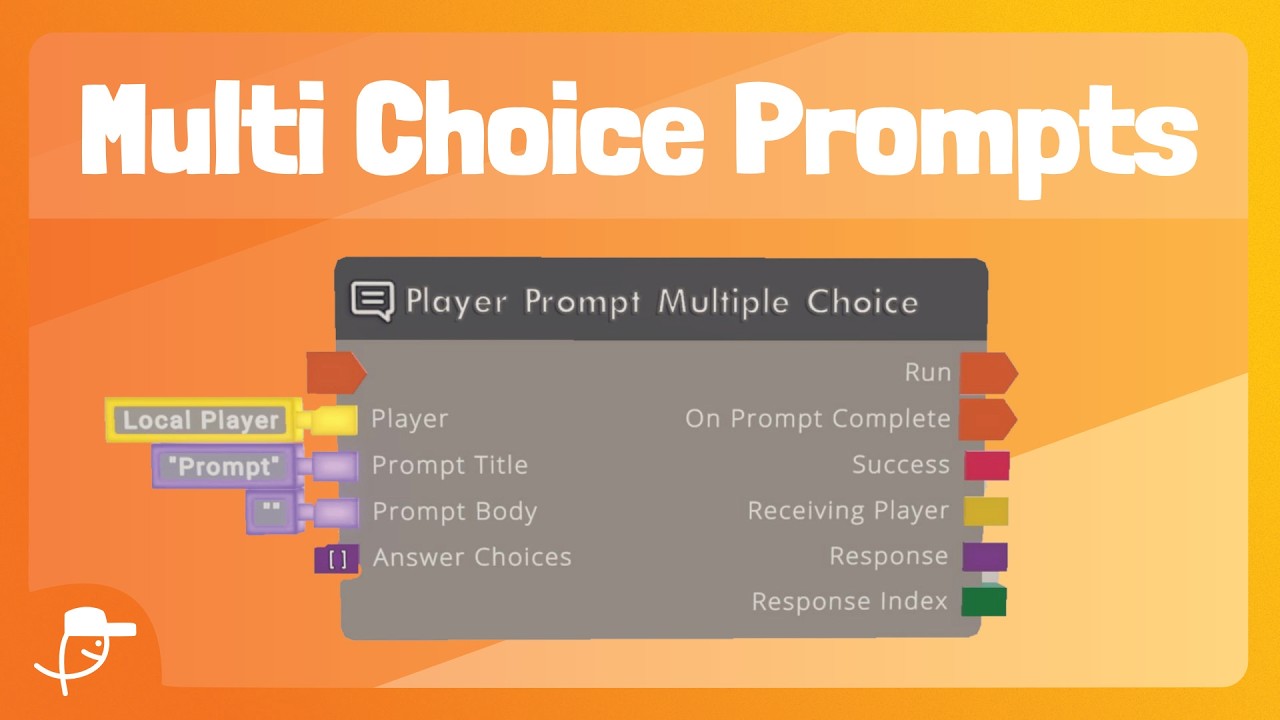
This post has been automatically generated using services to reformat and enhance content based on the video’s transcripts. Some information may be incorrect and may not reflect undermycap’s values or views.
![Minecraft – Disaster Strikes [4] Minecraft – Disaster Strikes [4]](https://i0.wp.com/img.youtube.com/vi/cI6T6qTsvsw/maxresdefault.jpg?fit=1024%2C1024&ssl=1)
![Minecraft – The Beginning [1] Minecraft – The Beginning [1]](https://i0.wp.com/img.youtube.com/vi/PkDaRy4GPog/maxresdefault.jpg?fit=1024%2C1024&ssl=1)
![Finishing The Crop Farm [3.2] Finishing The Crop Farm [3.2]](https://i0.wp.com/img.youtube.com/vi/gOlcNZ4tXPQ/maxresdefault.jpg?fit=1024%2C1024&ssl=1)
![Minecraft – Creating A Farm [3.1] Minecraft – Creating A Farm [3.1]](https://i0.wp.com/img.youtube.com/vi/PQCJe4OP_5w/maxresdefault.jpg?fit=1024%2C1024&ssl=1)
![Minecraft – We Got A New Dog! [2] Minecraft – We Got A New Dog! [2]](https://i0.wp.com/img.youtube.com/vi/2Z5LAiiORTQ/maxresdefault.jpg?fit=1024%2C1024&ssl=1)













