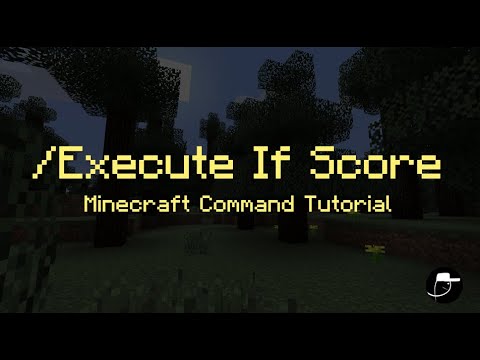
Hey everybody, it’s Under My Cap, and welcome back to another video! Today, I’m going to show you how to execute a command using a scoreboard. Now, you’re probably thinking, “How do you do that?” It’s a really cool command, and I can see it being useful for a lot of things. Let’s say you want to test how many times you’ve killed something or how many times you’ve died. After reaching a count of 10, you might want to play a sound or reset the count. You can do that with this command, and it’s really cool. I’m going to split this video into two sections. The first section will cover setting up the scoreboard, which you will need for this. If you’ve already watched my scoreboard video, you can skip this part because it’s just about setting up a normal scoreboard. We will be testing a dummy scoreboard, so you might want to set one of those up if you’re doing that. The second section will show you how to execute commands with the scoreboard. If you already know how to set up the scoreboard, feel free to skip ahead. Now, let’s quickly set up the scoreboard. As I’ve done a whole video on this, if you haven’t seen it already, check the description below for the video link. Basically, we want to create one. So, let’s go into the scoreboard. We will add an objective and call it “test.” We will make it a dummy objective because dummies allow you to alter the set data without it being affected by death, air, or any other things. As you can see, the scoreboard doesn’t show up here yet. As I demonstrate in my video, you need to type in “scoreboard,” and this time, you will type in “objectives” and then “set display” followed by “sidebar test.” Now it shows up. For instance, let’s add my player. So, type “scoreboard players” and then “add @a” and set the score to 5. You can now see that the score is set to 5 on the right side of the screen. Now that we’ve got that done, we can move on to part two. For part two, you’re going to need a command block. As I show in many other videos, you can get a command block by typing “/give @s command_block.” Once you do that, we want to set up the execute command. Basically, with this execute command, we want to run it as someone—specifically the player or entity. To do that, type “/execute as @a.” If we just used the typical execute command, it would apply to everyone, so we need to ensure we’re executing it for the exact player on the list. So, as you can see, we have “execute as @a run execute at s.” After doing this, we want to include the score check with “if score @s test.” This may sound complicated, but essentially, it’s executing a command for everyone while also executing another command specifically for that player. Then, it checks if the score matches a certain criteria, such as being equal to or above five. The two dots at the end of the number five indicate that it matches five or more. If you wanted to check for a range, you could add another number after the two dots. For example, it would execute if the score is 5, 6, 7, 8, 9, or 10. For now, I’m going to leave it at five. Next, we want to make it so that it runs a command. So, type “run execute at @s.” This will execute at yourself. Let’s create a particle effect. Type “run particle,” and now we can set up the particle command. If you want to learn more about the particle command, I’ll leave a video link in the description as well. Let’s do “flame” with certain parameters. We’ll choose a count of ten and target it at all players. As you can see, when I activate this, we get a cool particle effect since the test score equals five. If I change my score to a higher number, the effect continues, but if I set my score to below five, the particles will disappear. This is the first part of the command, and I’ll show you a whole bunch of other commands. This command can be a bit tricky, so I’ll recap: execute “as @a” to execute the command for everyone while it specifically affects the player. Next, we test if the score matches the criteria. The name “test” will change based on your scoreboard’s name. If it were, say, “health” or “kills,” you’d use that instead. “Matches” means we’re checking to see if the player’s score equals a specific number. As mentioned, the dots indicate greater than or equal to five or less than five. After that, you’ll run another command using “execute at @s” to create a subsequent action, whether it’s playing a sound or performing another task. To avoid typing the entire command again, I can copy and paste the command block. If you didn’t know how to do this, it’s easy! Just hold “Ctrl” and select the block to keep all its contents, which is really helpful. For example, if we want to ensure that when you reach five, you not only get the particle effect but also clear your score, we can change the command. Instead of the particle command, we can use “scoreboard players set @s test 0.” As you can see, when our score reaches five, it gets reset to zero, but we still get the particle effect. What if you want to change the score without manually inputting data? We can do that with another execute command. For example, if we want to automatically increase the score by 1 every second when standing on stone, we can use an execute command to test if the block beneath the player is stone: “execute at @a run execute at s” to test if the block below is stone. If it is, we can run “scoreboard players add @s test 1.” Now, I don’t know how to create a tick clock, so I’m setting this up with a basic command. If you know a better way, please comment below! As you can see, when I stand on the stone block, my score increases. When it hits five, I get the cool particle effect. To make it even better, I’ll change the particle effect to something larger! If I stand on the block again, you will notice that when I reach a score of five, I get a lot of particles. This setup can be used for various commands, and as I said earlier, feel free to check out all the commands I have on my YouTube channel. They’re really useful and fun to use! Thank you so much for watching! If you enjoyed this video, please leave a like and don’t forget to subscribe! This video took a long time to make; I spent about an hour trying to record it due to the heat and difficulty focusing. If you enjoyed it, please like and subscribe, and check out my socials in the description below. Thank you again, and I hope to see you in the next video! See ya!
This post has used AI to generate and enhance content

 Thank you for reading this post.
Thank you for reading this post.


![Minecraft – Creating A Farm [3.1] Minecraft – Creating A Farm [3.1]](https://i0.wp.com/img.youtube.com/vi/PQCJe4OP_5w/maxresdefault.jpg?fit=1024%2C1024&ssl=1)
![Minecraft – We Got A New Dog! [2] Minecraft – We Got A New Dog! [2]](https://i0.wp.com/img.youtube.com/vi/2Z5LAiiORTQ/maxresdefault.jpg?fit=1024%2C1024&ssl=1)













